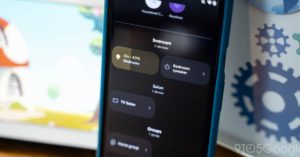Google Hangouts is scheduled to end permanently, and time is running short. Fortunately, you can download and store your Google Hangouts data locally before moving it. You will be shown exactly how to do that in this guide.
When is Google Hangouts shutting down? Where can I store my data? How to store your Hangouts data with Google Takeout WHEN WILL GOOGLE HANGOUTS BE CLOSED? Since 2019, Google has been preparing to discontinue Google Hangouts and replace it with a different messaging service. The business declared that Google Chat would eventually replace Hangouts and that all users would be switched over.
Some users have started to notice offers to switch to Google Chat when opening and using Hangouts as part of a recent initiative to migrate users over to the replacement app. However, Google anticipates that this will take some time, providing users at least until October 2022, when Hangouts will begin the latter stages of its shutdown process.
CAN I STORE MY DATA ANYWHERE? Google has already begun the process of transferring user data from Hangouts to Google Chat. This procedure is carried out in the background, and it’s likely that Google Chat already contains your data. According to Google, the majority of your data will be sent during the process so you may continue where you left off.
However, Google has also stated says some conversations—or even specific topics—won’t go seamlessly from Hangouts to Chat. Google will send an email to those who will be impacted about this problem.
We advise you to preserve your Hangouts data locally prior to the deactivation of Hangouts. This is especially crucial if you have conversations and data going back years that shouldn’t take the chance of a failed migration.
The data will be lost if that occurs and Hangouts closes before you can store it. You may export and download that information using Google Takeout, then store it locally until you’re ready to import it into Google Chat. Your chat history and media will most likely be kept in this manner, which is probably the safest method.
HOW TO USE GOOGLE TAKEOUT TO STORE YOUR HANGOUTS DATA The process of downloading your Google Hangouts data is rather simple. Here’s how you can do it:
Go to the Google Takeout website on your device. Since we just want to export the data from Hangouts, click Deselect All at the top. When you reach Google Hangouts, scroll down. Check the box next to it on the right. Tap or click Next Step. Leave Export once selected as this is probably one of the final times you’ll use Hangouts. Select your file format and the maximum file size from the drop-down menu. Tap or click Create export. Hold off until Google produces an export file. Hours or even days could pass throughout this procedure. You can leave and check your email later for the file because this step is completed on the server. If Download is next to your export, tap or click it.
You can’t import that data directly into Google Chat, but you can transform the JSON file into something readable if you want to. From there, you’ll have a backup of your Google Hangouts data. Having a data backup is intended to ensure the security of any information you may have stored on Google Hangouts.
FTC: We employ income-generating auto affiliate connections. MORE ON GOOGLE CHAT. More.
Check out 9to5Google on YouTube for more news: